How To Fix Android PlayStore Issues Like A Boss[WORKING]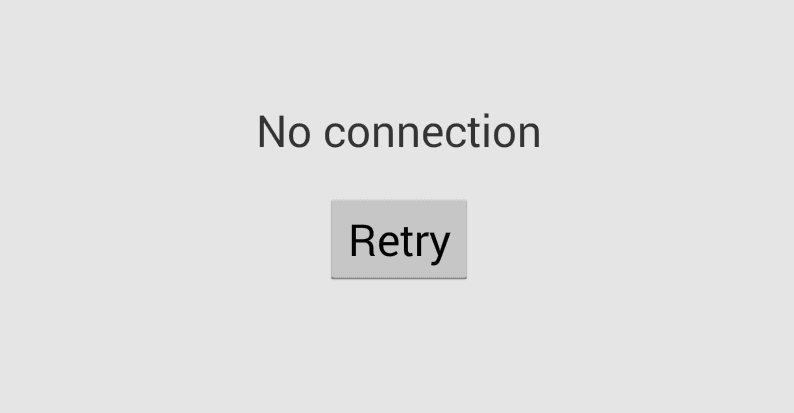
Well, many of you guys are suffering from the android connectivity issues..
Its pretty annoying when everything else is working but the playstore is sucking!
I was suffering from this issue on my Samsung Galaxy s2 HD LTE+
The way i fixed it is pretty easy and it worked!!!
First of all if you are using your phone for the first time or you cannot login to your playstore then first you need to login to your gmail or add a google account manually, by going into settings > Accounts.
If you already have a google account in your phone then just connect to WiFi or Mobile Internet and open the play store.
When you see No Connection Error, like the picture above, just keep on tapping the Retry Button and after 6 - 15 tries, the playstore will start working unless you stop using it...
This is the way i fixed the issue like a BOSS!!!
Thanks for reading, Don't Forget to Like, Comment and Share!








